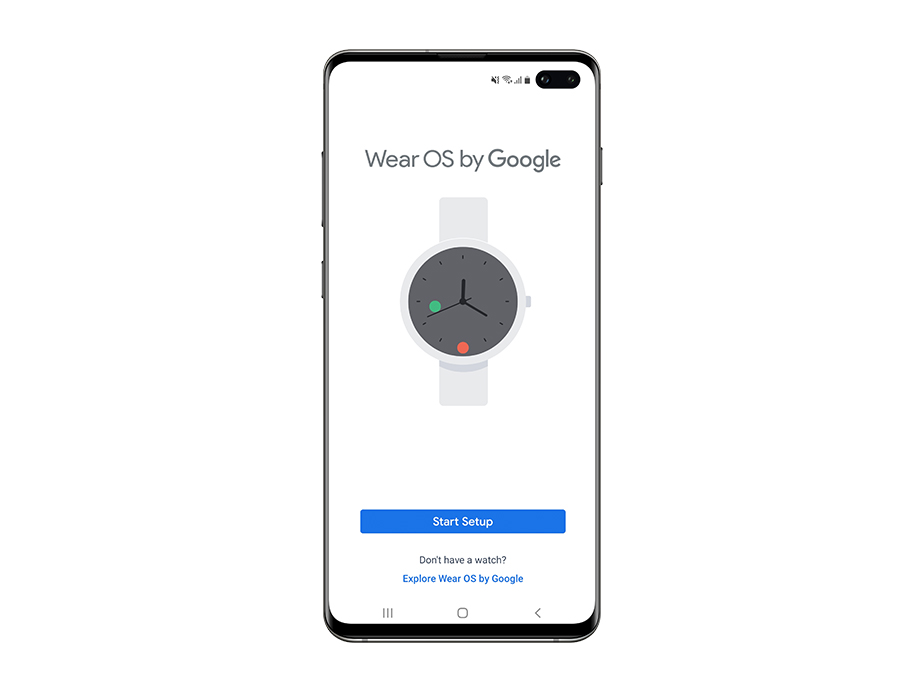Before starting > Pair your watch and phone > Customize your watch face > Discover your watch > Set up Wellness app > Sign into TAG Heuer Connected App > Discover TAG Heuer Connected App
Pairing is an essential step. It allows to connect your TAG Heuer and your smartphone to benefit from all the Connected features such as notifications, agenda, messages and calls management, without forgetting sports monitoring.

STEP 1
Turn on your TAG Heuer Connected
Long press the crown to turn on your TAG Heuer. Allow a moment and when the watch is ready, touch the screen to begin.
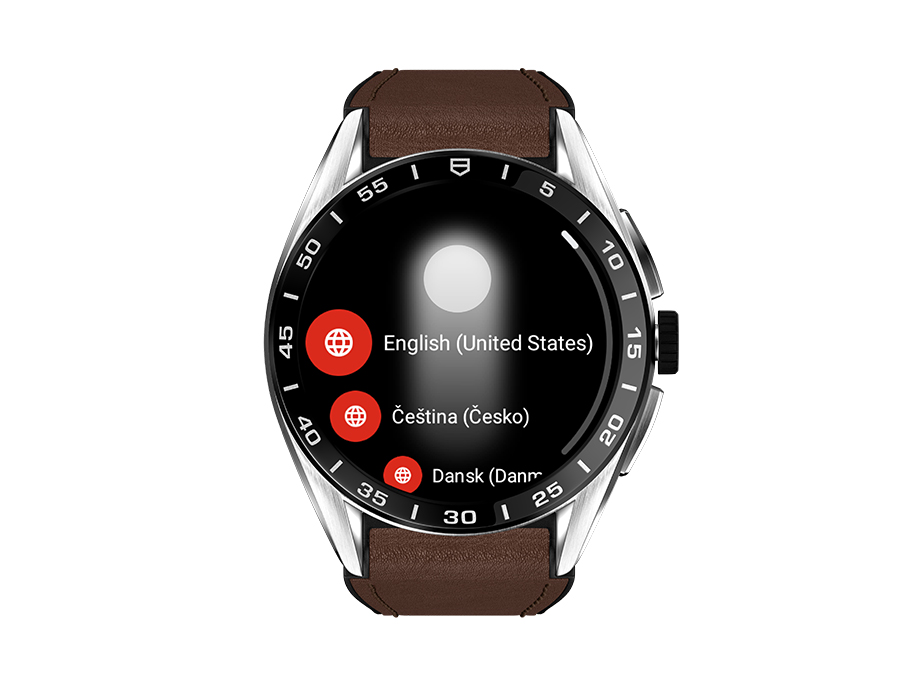
STEP 2
Select language
Swipe up on the dial to cycle through the languages, and tap the language of your choice to select it.
If you accidentally picked the wrong language swipe right to get back.
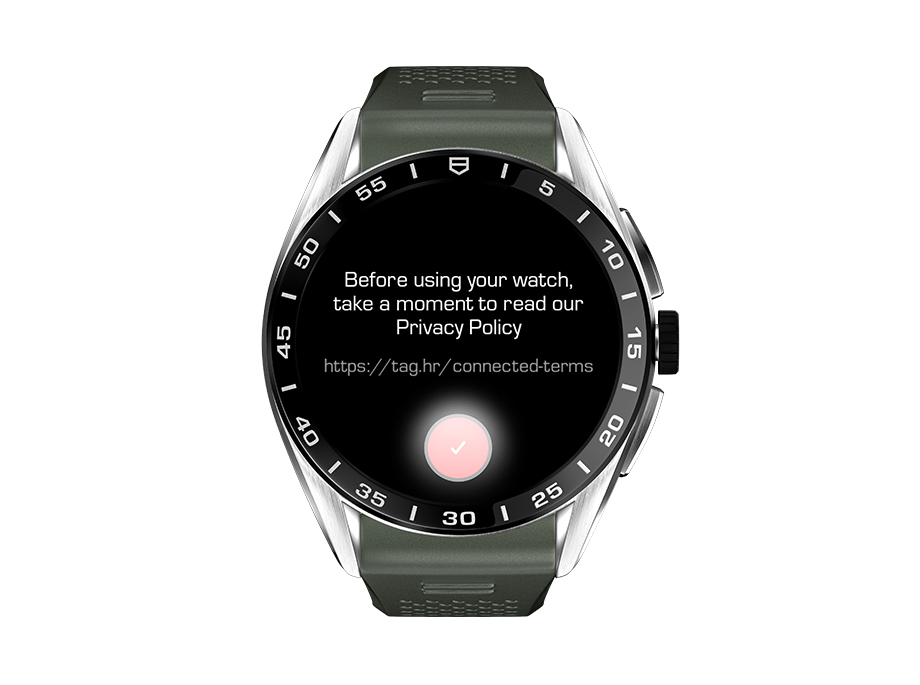
STEP 3
Read and accept TAG Heuer’s Terms and Conditions
TAG Heuer Connected watches' Privacy Policy informs you about the processing of data collected through the use of your smartwatch.
Take a moment to read it and when you are finished tap the checkmark at the bottom of the screen.

STEP 4
Check your watch name
A message appears on your screen suggesting to download Wear OS by Google app on your mobile phone. Swipe up to read your watch name.
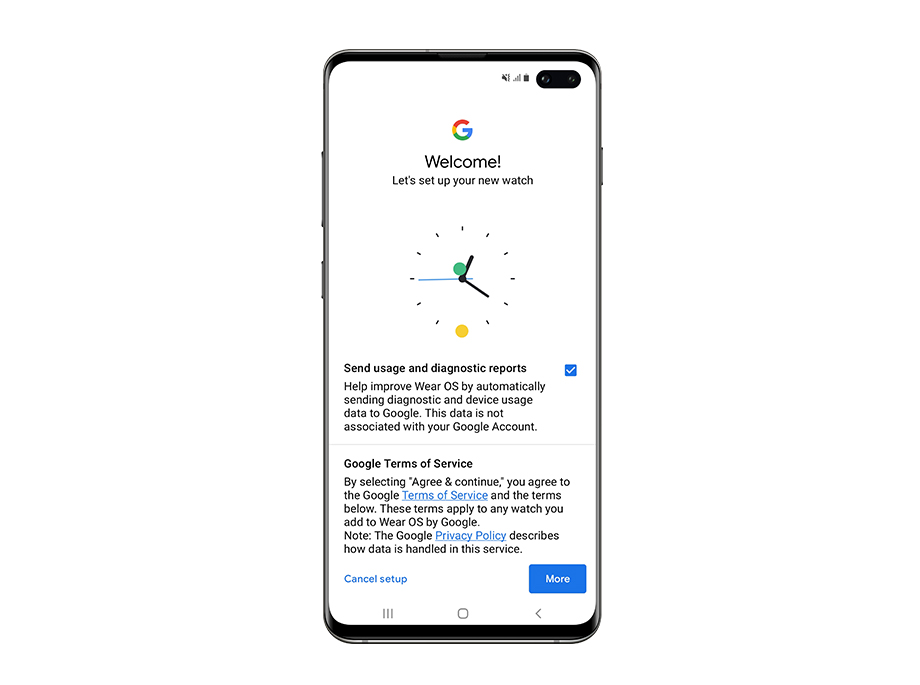
STEP 6
Read and agree Google’s Terms of Service
Unfold the text and take a few seconds to read Google's Terms of Service. Once you are done touch the ‘Agree’ button.
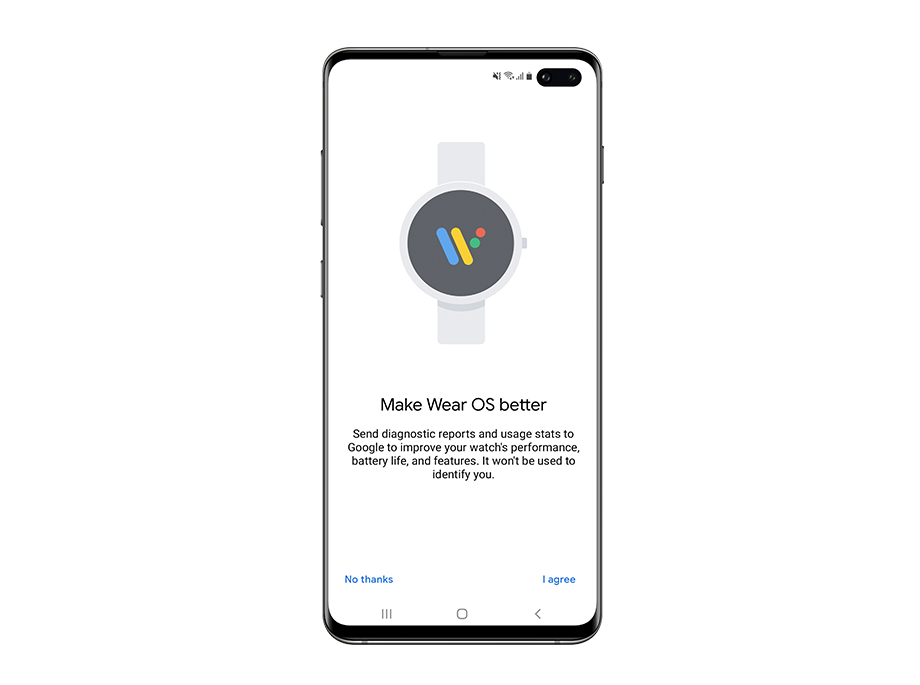
STEP 7
About usage reports
You will be asked if you agree to send diagnostic reports and usage stats to Google. This this your personal choice. Whether you accept or skip this step does not affect the rest of the process.

STEP 8
Pair your watch and phone
Pairing connects your watch and phone. To start connecting, wait a few seconds for your phone to locate your TAG Heuer Connected.
For this step Bluetooth connection has to be enabled. If it is not, Wear OS by Google will notify you with the following message. Tap 'Turn on' and continue.
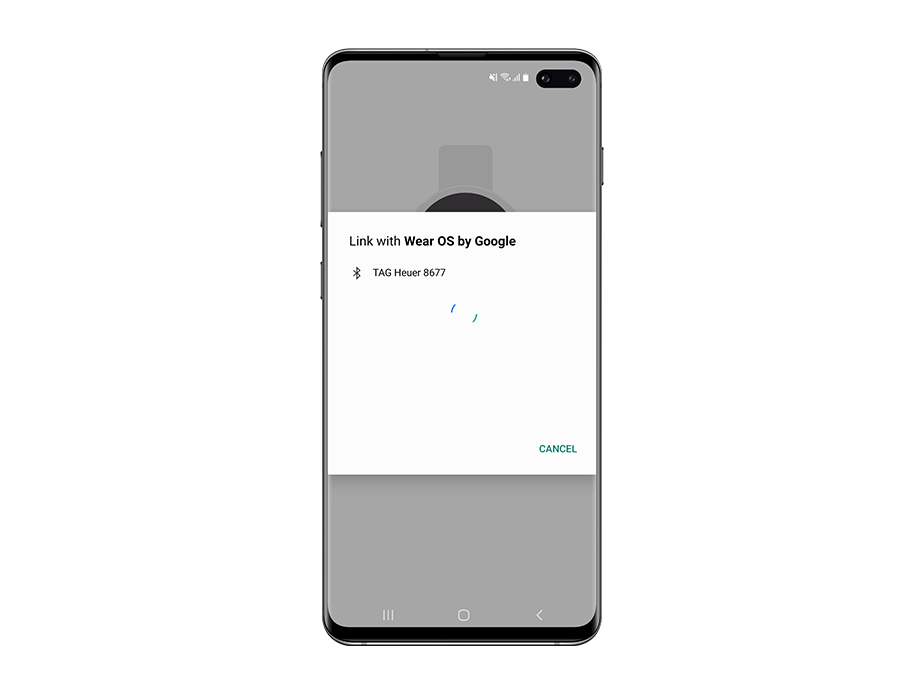
STEP 9
Select your device
Tap your watch ID in the pairing list and then 'OK' when it turns green. Several wearables may appear in this list if their Bluetooth is enabled and they are compatible with Wear OS by Google.
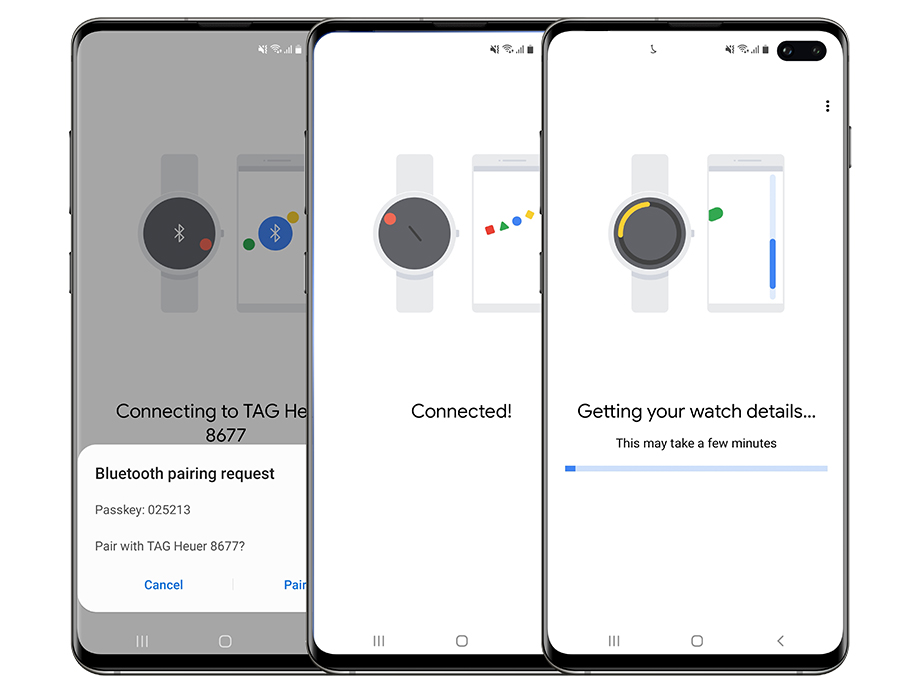
STEP 10
Confirm Bluetooth pairing request
After a short time a six-digit code is displayed on your phone and on your watch. Check the two codes are identical and validate the pairing request by touching ‘OK’.
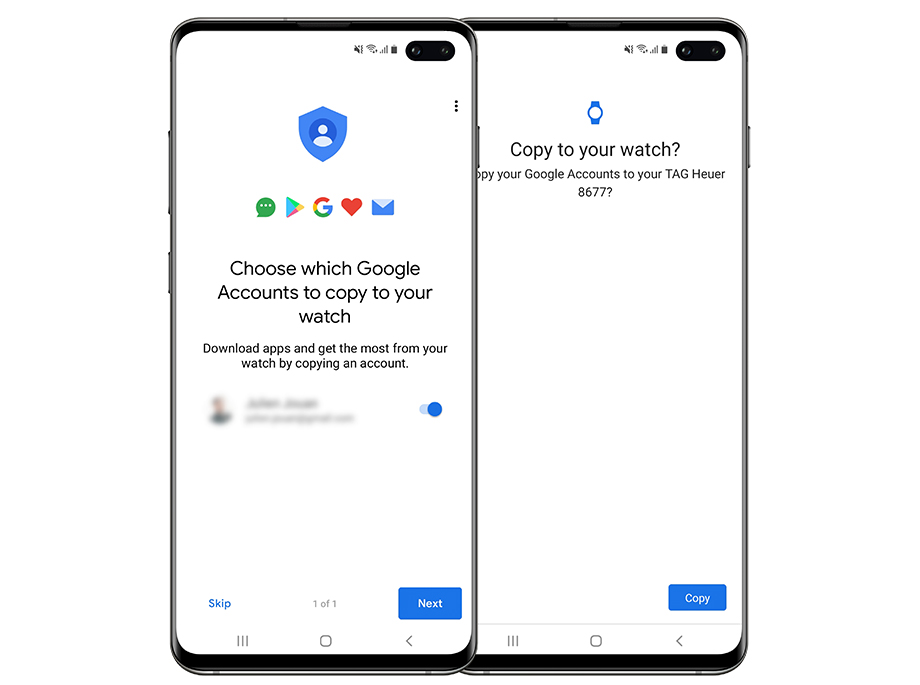
STEP 11
Syncing a Google account
The pairing process will start, it will be done when you can read 'Connected' on both devices. Wait a few more seconds for Wear OS by Google to collect your watch information.
To take full advantage of your TAG Heuer Connected features we recommend syncing at least one of your Google account(s) to your watch.
This way you will be able to manage notifications, updates and more.
To copy a user account to your watch commute the switch to the right. Touch ‘Next’ and wait for a few seconds.
When asked to, tap the 'Copy' button to continue and verify your identity.
Once syncing is complete ‘Accounts copied’ can be read on the dial.
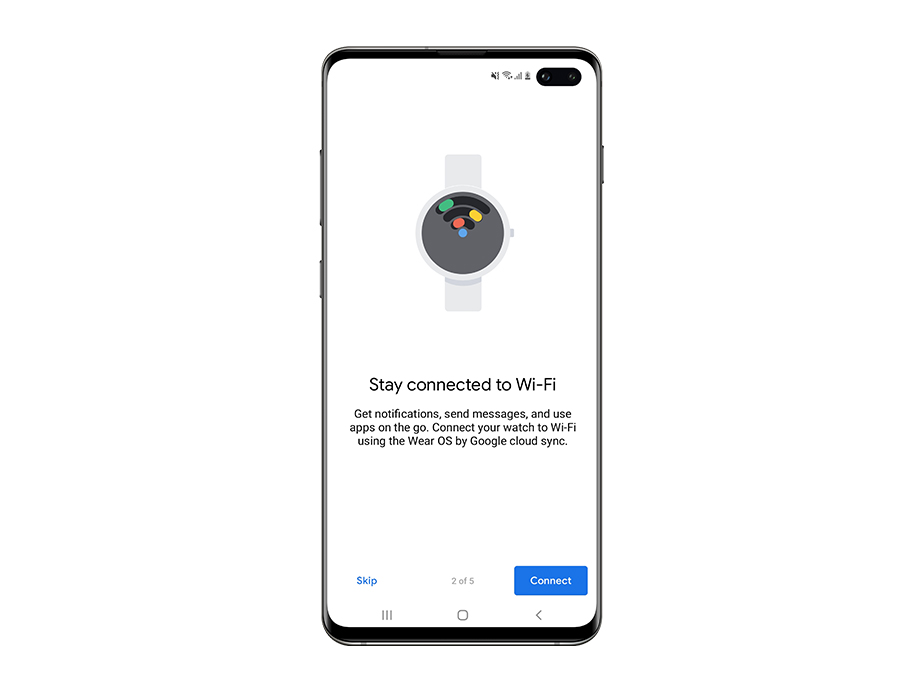
STEP 12
Connect your watch to Wi-Fi
Wi-Fi will be used to configure automatic updates and iOS also uses it to connect to the Google Play Store.
Tap 'Connect' to have Wear OS by Google switch on Wi-Fi on your watch.
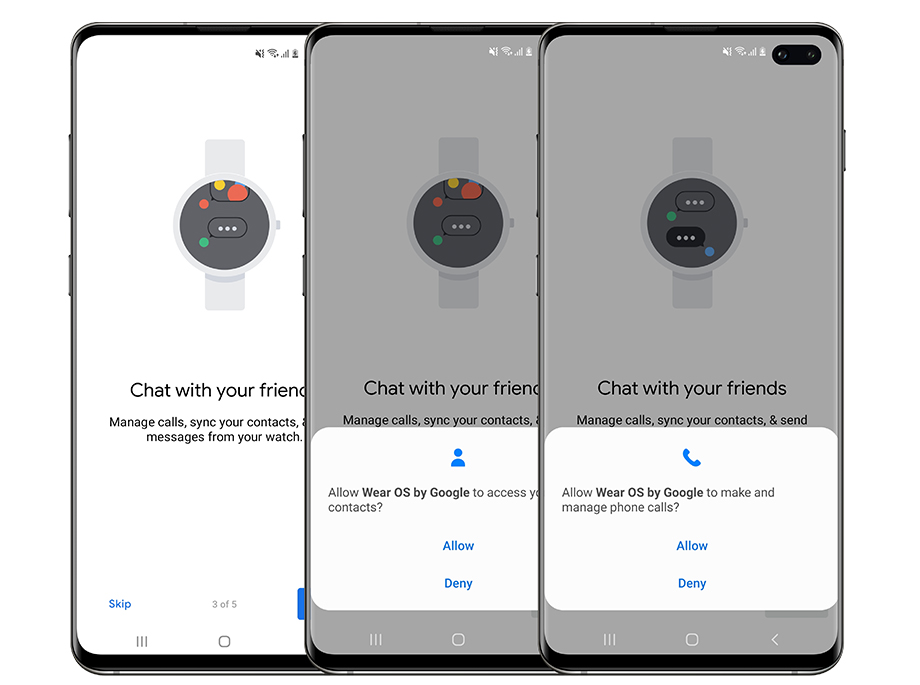
STEP 13
Allow your watch access to your smartphone notifications
To allow your watch to manage calls and messages you must authorize access to notifications, contacts, and location on your phone. Permissions can be changed at any time.
When sync is done ‘You’re all set’ is displayed on your devices.

STEP 14
Updating your TAG Heuer Connected
Downloading updates for your TAG Heuer Connected starts automatically when pairing is complete. For the last updates to install, it is recommended putting your watch on charger.
If your battery was to low when the update launched, it may have been paused. To restart it, put your watch to charge and swipe up from bottom to open notifications. Tap 'Update paused - To install, put watch on charger' and let your watch do the rest.
To get the latest updates for your TAG Heuer Connected let the Wi-Fi enabled and leave your watch on its charger during the night.
A question?
- What can I do if I can’t pair my watch with my phone
- I can’t reconnect my TAG Heuer Connected and my phone with Bluetooth - What should I do?
If any question persists contact the Support Team. We will be pleased to help.
Want to know more ?
Languages
Pairing
- Why do I need to pair my TAG Heuer Connected with a phone?
- Can I use the TAG Heuer Connected without my phone?
- Can I pair the watch with another device?
- How do I know if my TAG Heuer Connected and my phone are paired?
- How to sync a new Google account with my watch?
- How can I synchronise my phone contacts with my watch?
Notifications