Customize your watch faces to suit your needs, mood or outfit.
This page will show you how to customize your watch faces. Change your watch face and your digital complications, browse your collection, and customize your watch faces from your TAG Heuer Connected app.

STEP 1
Open the watch faces collection
You can either press and hold the dial to open your watch faces collection or open it from the application menu.

STEP 2
ADD A NEW WATCH FACE TO YOUR COLLECTION
Press the + button to open the watch face gallery and turn the digital crown to browse all watch faces. Then tap on the one you like to add it to your collection.

STEP 3
ORGANIZE YOUR COLLECTION
To sort a watch face to the top, tap the preview and hold until you feel your watch vibrate. The dial has been moved.
To remove a watch face, press and hold the selected watch face and simply swipe up to remove it.

STEP 4
CHANGE YOUR WATCH FACE
You can either swipe right or left or use the digital crown to choose your watch face, then simply tap the preview to set it as your watch face.

STEP 5
CUSTOMIZE YOUR WATCH FACE
To personalize your dial, tap the customization icon at the bottom of the screen. This will open the customization menu.

STEP 6
CHANGE COMPONENT
You can swipe right or left to get to the next customizable component. The number of components varies depending on the watch face.
On some watch faces, complication components allow you to choose a digital complication you would like to add to your watch face. You will be able to access your heart rate, or your number of steps, or other information directly from your watch face.

STEP 7
SELECT A DIGITAL COMPLICATION
On some watch faces, complication components allow you to choose a digital complication you would like to add to your watch face.
Simply tap on the complication and then browse all complications either by turning the digital crown or swiping up or down.
You will be able to access your heart rate, your number of steps, or other information directly from your watch face.

STEP 8
SELECT YOUR COMPONENT VARIATION
Use the digital crown to scroll up and down to select your preferred variation. You will be able to change backgrounds or secondary colors.

STEP 9
EDIT YOUR COMPLICATION
Double tap on the complication you want to edit on your watch face. You can also edit it from the customization menu.

STEP 10
CHANGE AND CUSTOMIZE YOUR WATCH FACE FROM YOUR TAG HEUER APP
Using the TAG Heuer Connected app, you can preview, customize and install your watch faces in a more comfortable way while viewing recommendations from our designers.
See all available watch faces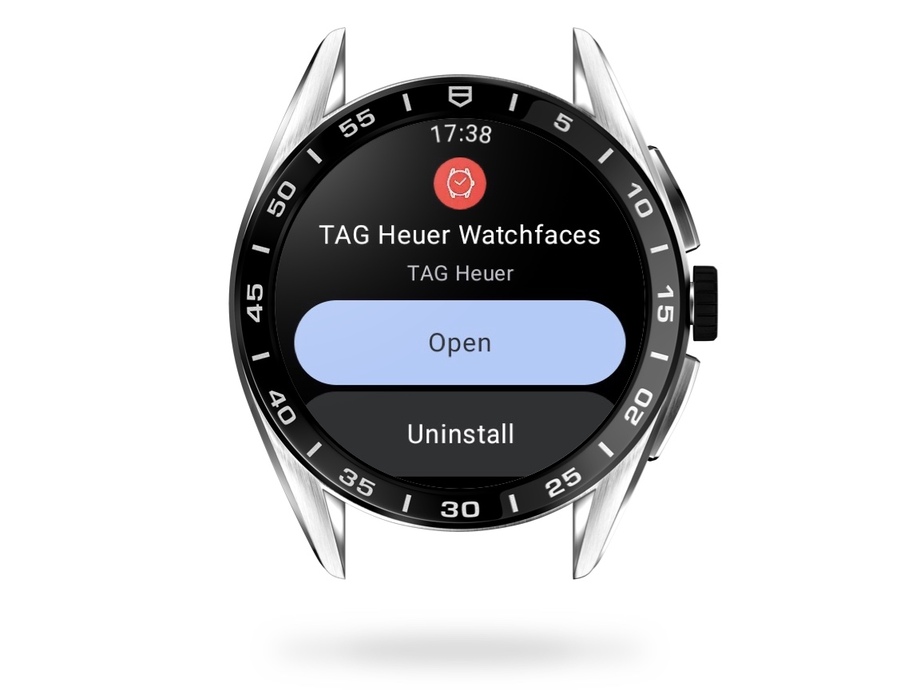
STEP 11
STAY UP TO DATE TO DISCOVER NEW WATCH FACES
To discover new watch faces and get our latest updates, you will first need to synchronize a Google account.
We recommend to connect your watch to wi-fi.
You will then get our latest updates automatically while the watch is on its charger, or you can go directly to our watch face app on the Google Play.








