Complete your Wellness profile > Track your activity > Update profile and goals > Set up your preferences
Welcome to your TAG Heuer Wellness app.
Let yourself be guided to fill in your profile and benefit from a personalized overview of your Wellness activity on your watch and mobile app.
What is Wellness & Sports profile?
Wellness & Sports profile includes gender, age, height and weight and allows to measure the intensity of your heart activity as well as your calories burned. It is shared by Wellness and Sports apps on your watch and by TAG Heuer Connected app on your phone. Every change you make in one app is applied to the others.
About this tutorial
This guide helps you with gestures and tips to complete your profile. Some steps were covered in the ‘Set up Wellness app’ part of the Getting started tutorial; they are supplemented and detailed here to provide you with a more in-depth knowledge of your TAG Heuer Connected watch and its dedicated app.
Let’s start.
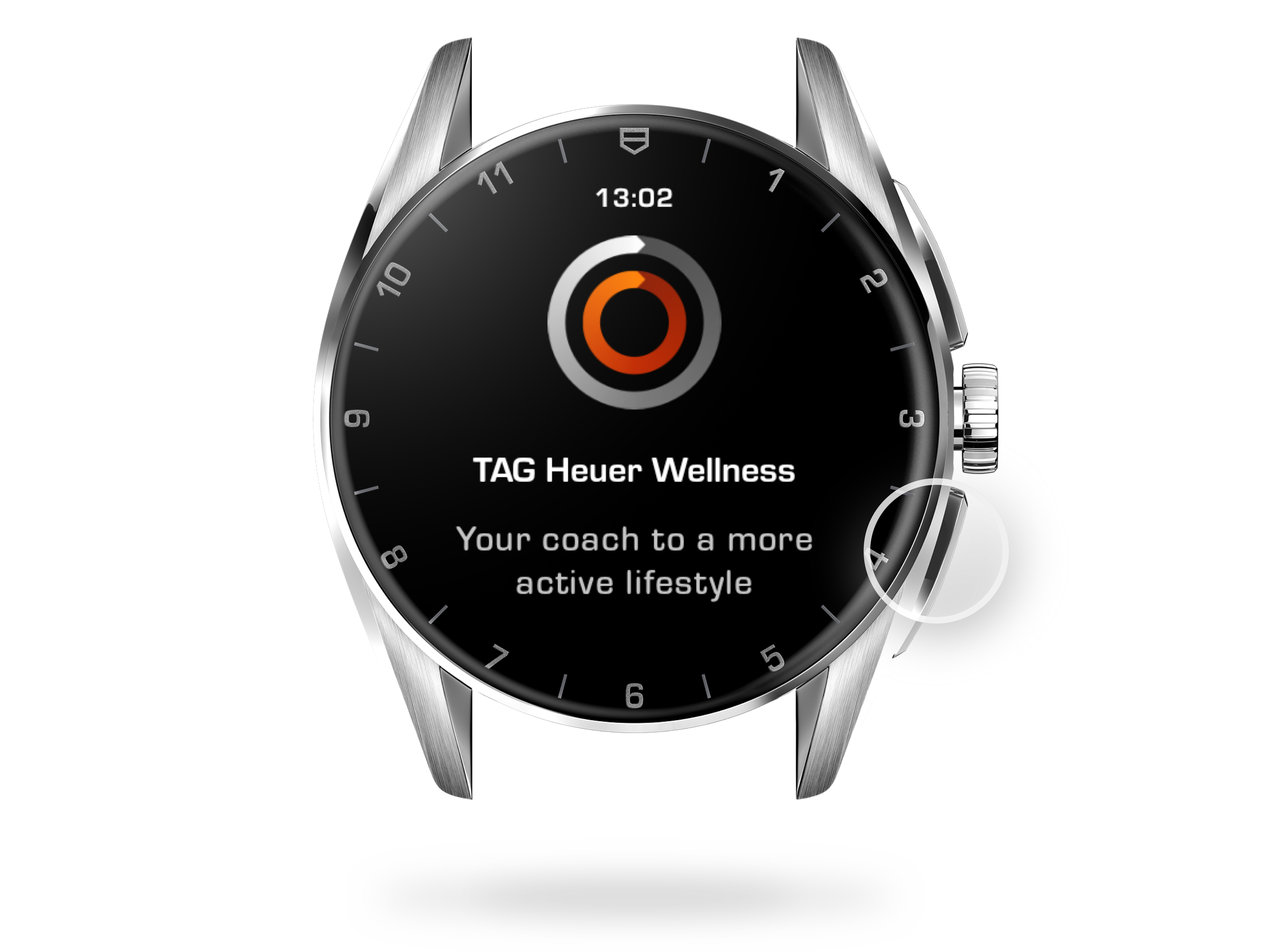
STEP 1
Open TAG Heuer Wellness
There are three ways to access TAG Heuer Wellness app on your watch. By default, the lower button will directly open TAG Heuer Wellness. Short press the lower button to access the application.
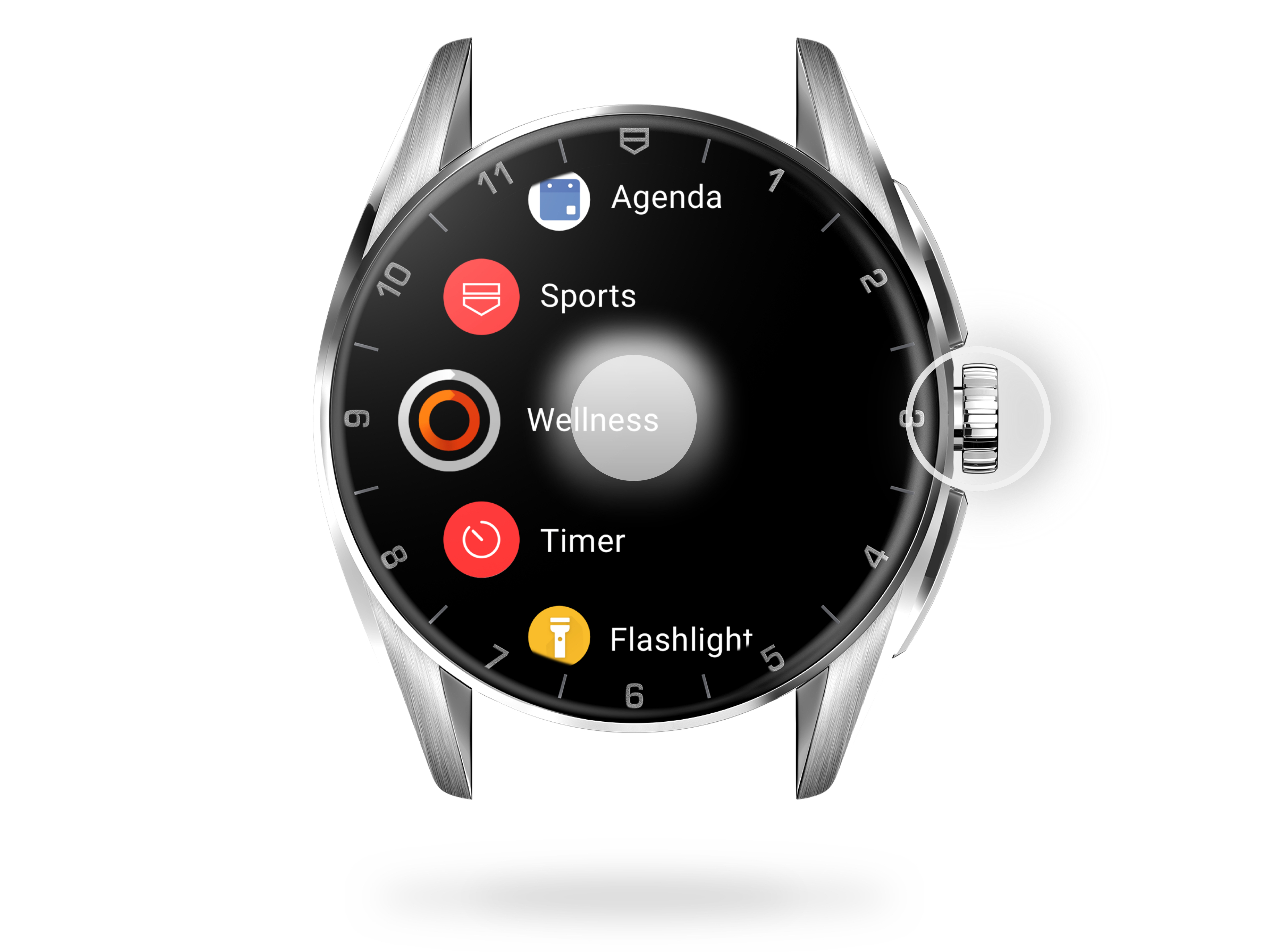
STEP 2
Open Wellness from your apps
Second way is by pushing the crown. Briefly press the power button to open your watch apps menu. Rotate the crown and tap on ‘TAG Heuer Wellness’ to open the app.
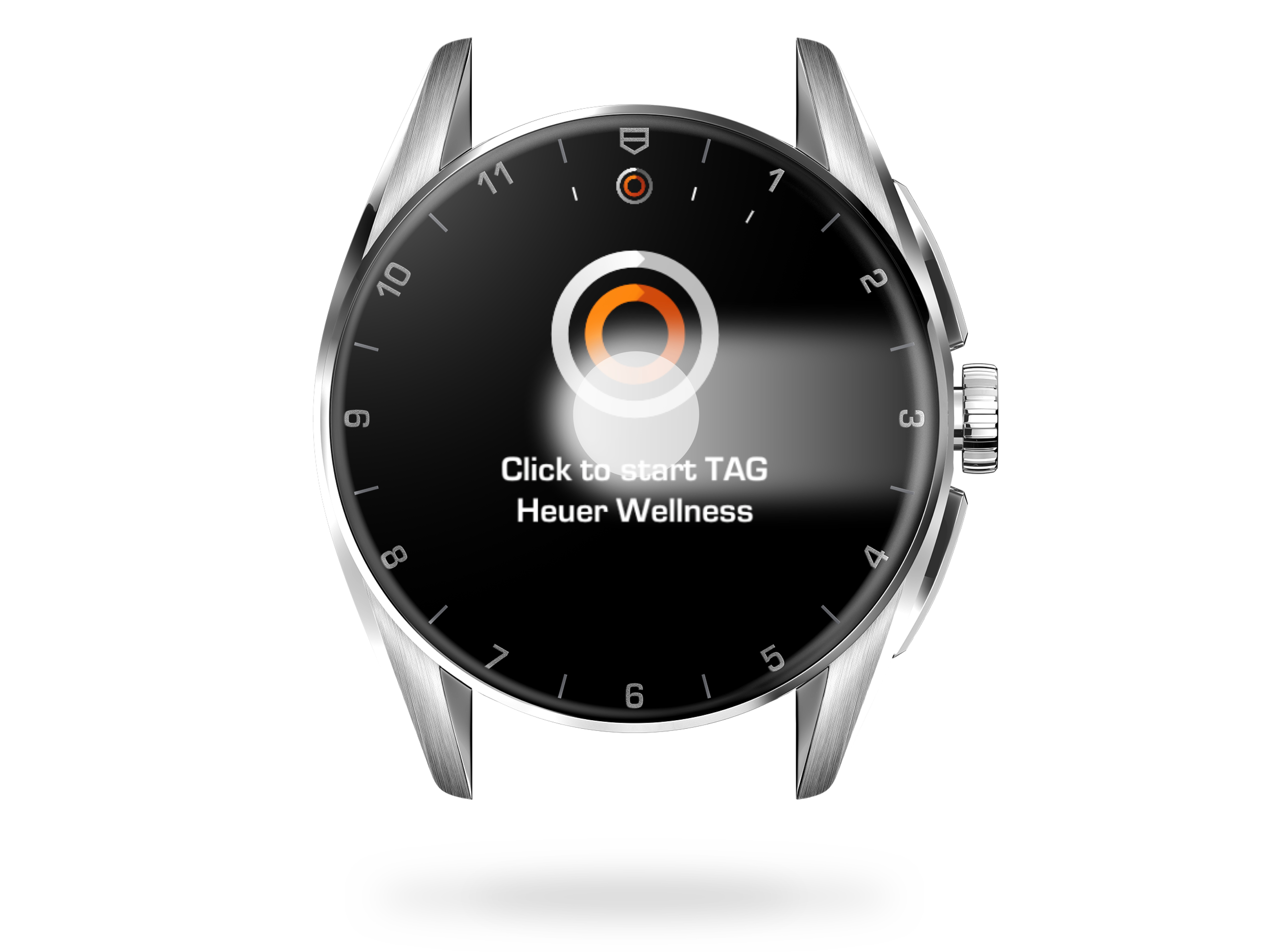
STEP 3
Open Wellness from your tiles
To open Wellness on your watch, you can also swipe left to display your tiles and tap the Wellness tile. If you don't see it or have removed it from the shortcuts, long press on a tile, swipe left to the end of the list, and touch the plus symbol. Tap TAG Heuer Wellness to add the tile to favorites again.
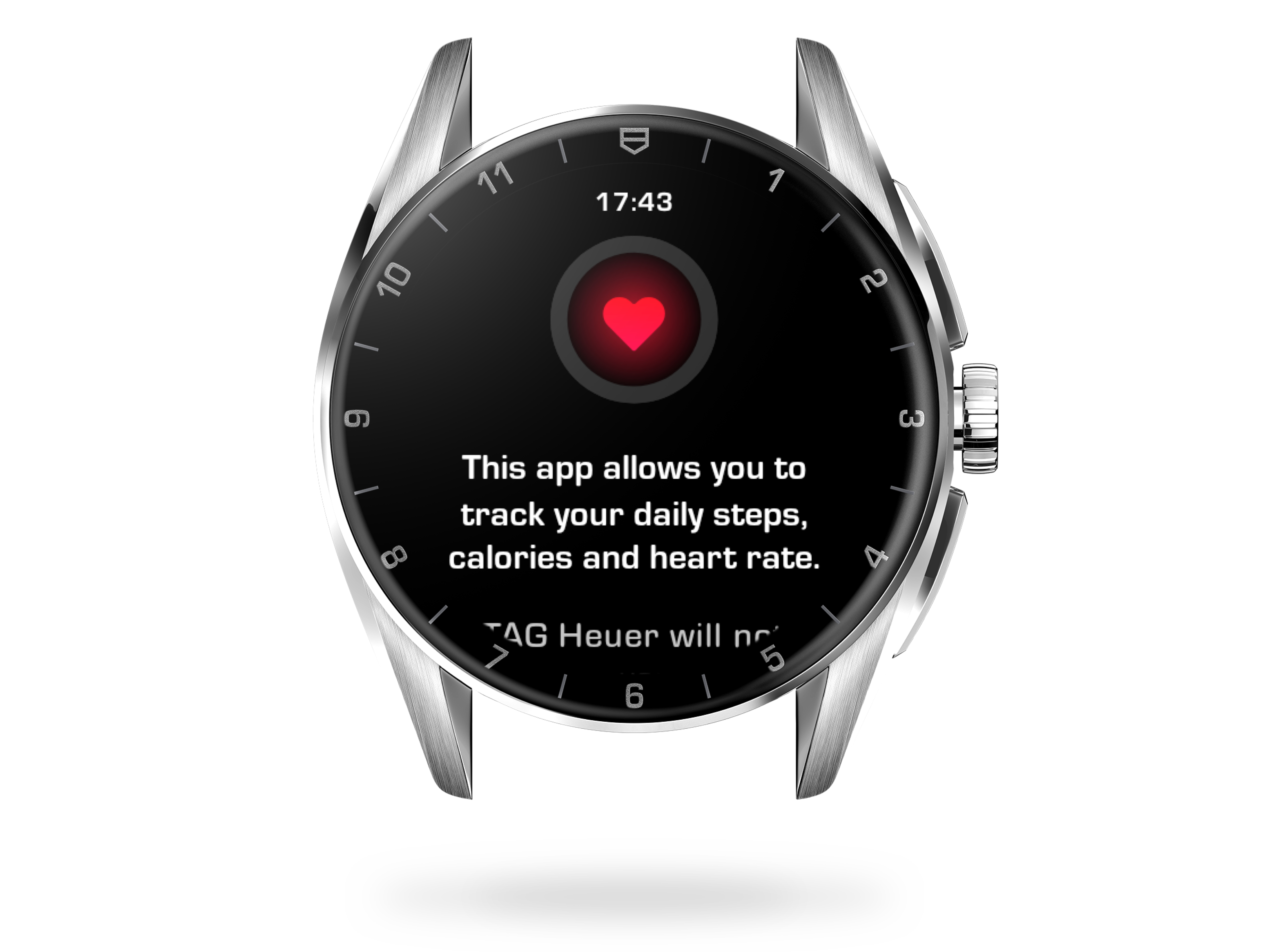
STEP 4
Allow access to sensors
When you first open TAG Heuer Wellness on your watch, you are asked to authorize access to its sensors. Sensors used by Wellness app are heart rate monitor (PPG) and steps counter. They allow to measure your movements and heart rate and to send information to Wellness app to display your activity. Tap ‘Allow’ or push the top button to proceed to the next step and tap the red tick to finish.
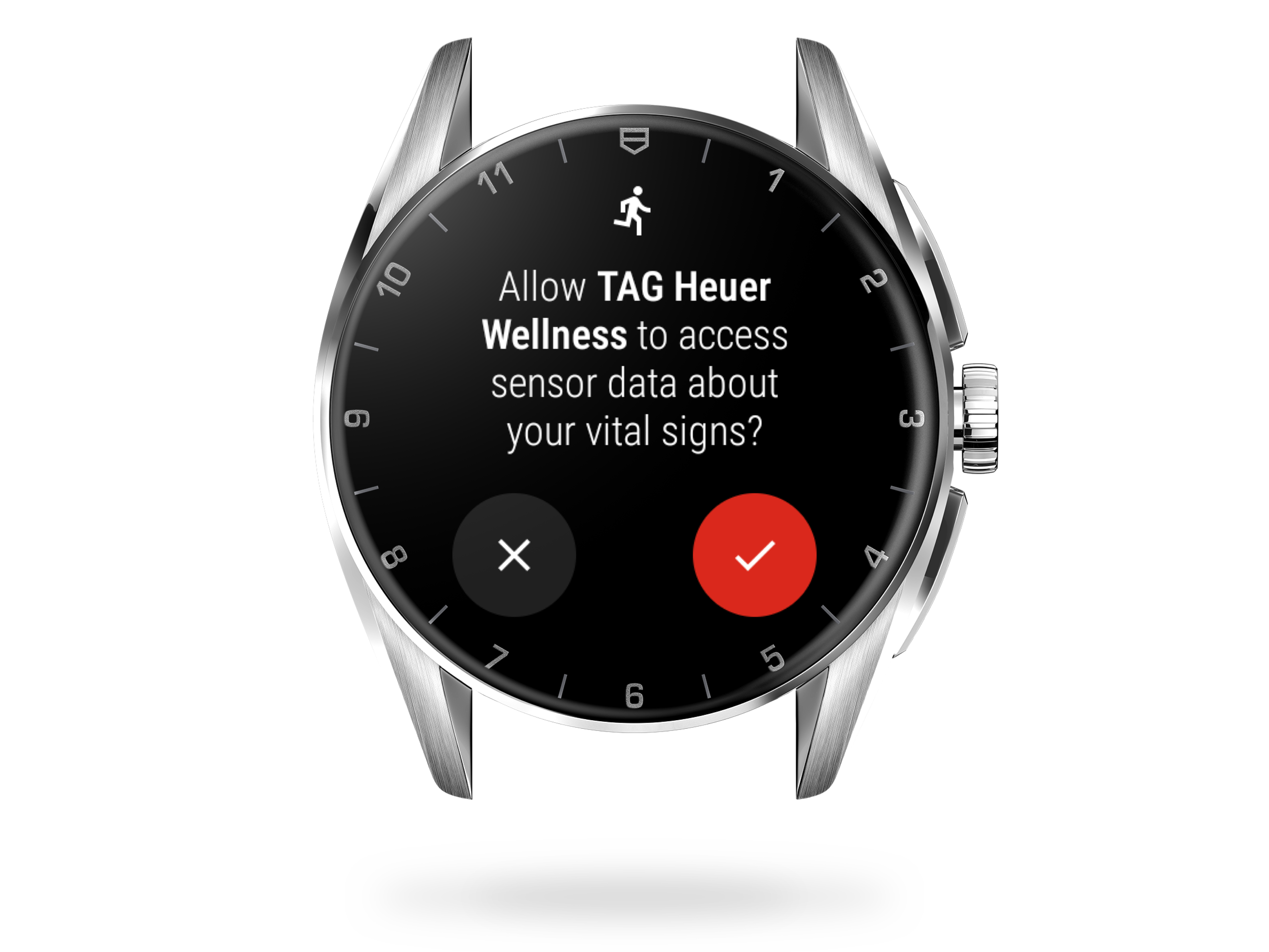
STEP 5
Complete your Wellness profile
To display personalized statistics on your watch and Connected app, you can fill in your profile and goals. When no information is completed, default settings are applied to provide you with an estimate of your heart rate activity intensity (Active Time zones) and calories burned. They match those of a 40 year old male, 175cm / 5ft 9in tall and weighing 80.5kg / 177.5lbs. Tap 'Complete' to start with your profile.
UPDATE MY PROFILE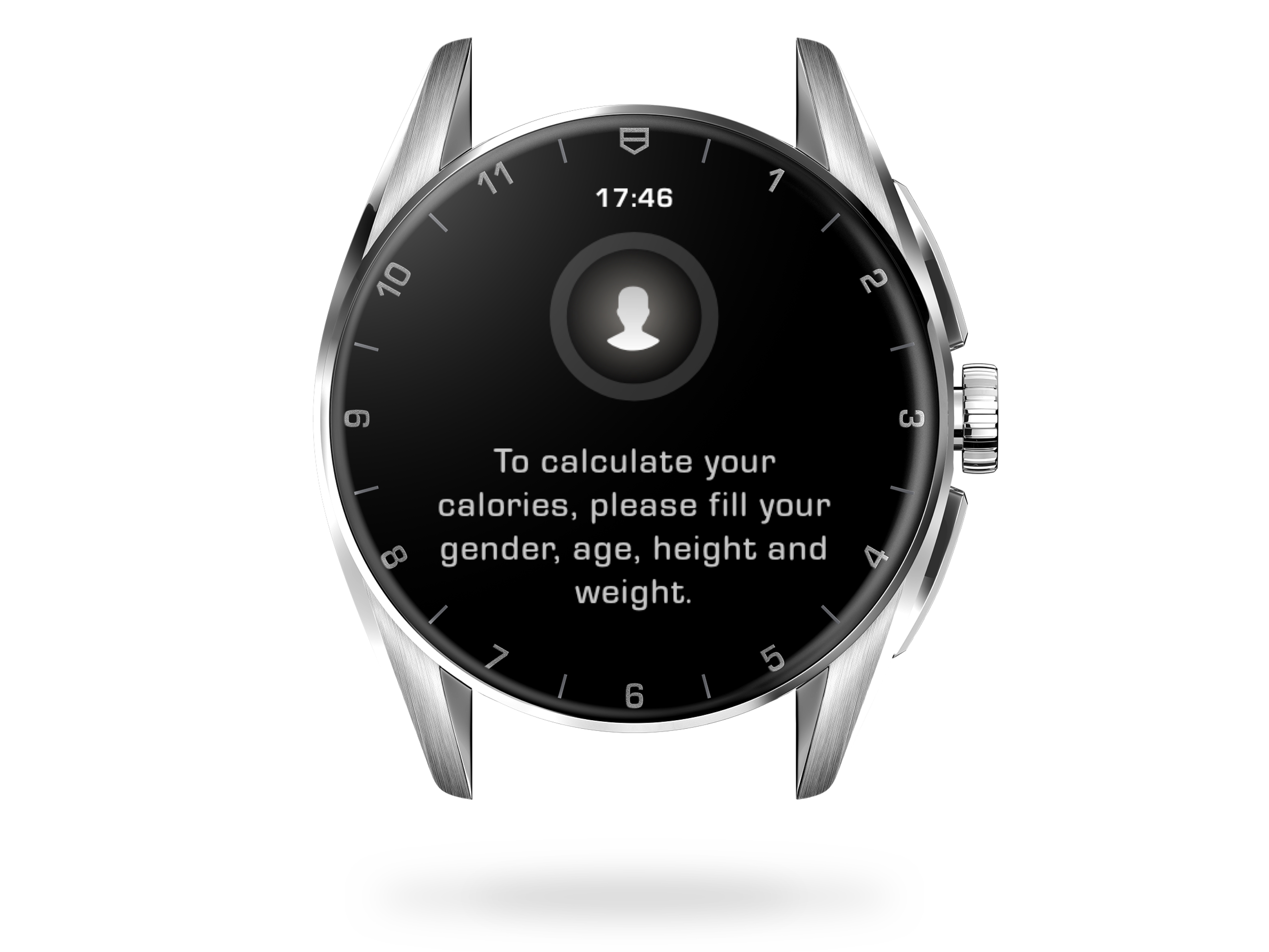
STEP 6
Indicate your gender
Swipe vertically or turn the crown to scroll through choices. The category in large letters is the one kept when you validate. ‘Other’ corresponds to a male profile. Press the top button or checkmark to select your choice.
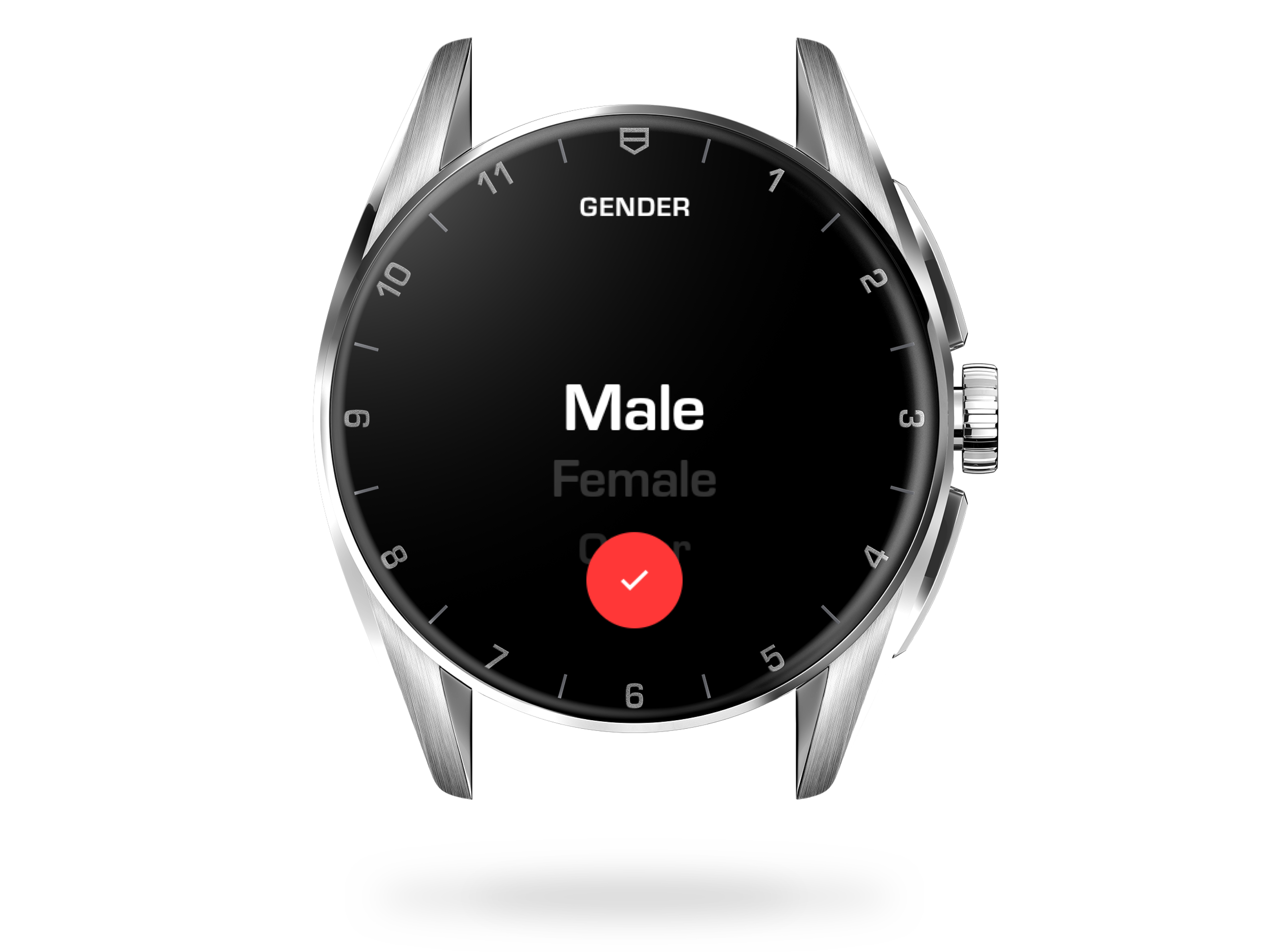
STEP 7
Register your height
If needed, start by pressing the bottom button to change the unit of measurement. Swipe vertically or turn the crown to display your height and press the top button or the red mark to move on to the next step.
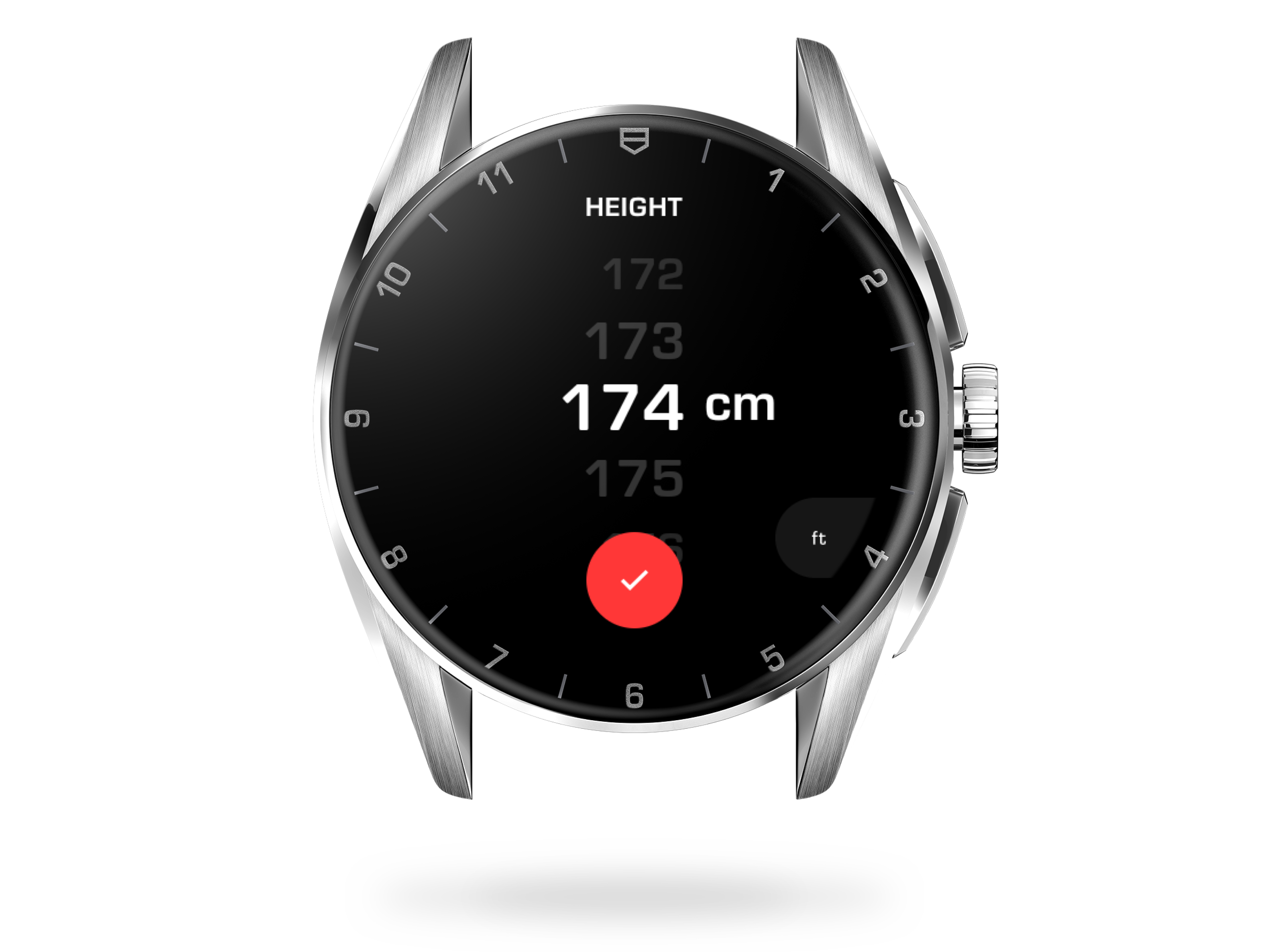
STEP 8
Enter your weight
If necessary, press the bottom button to switch between kilograms and pounds. Swipe vertically or turn the crown to display your weight and press the top button or the red mark to move on to the next step.
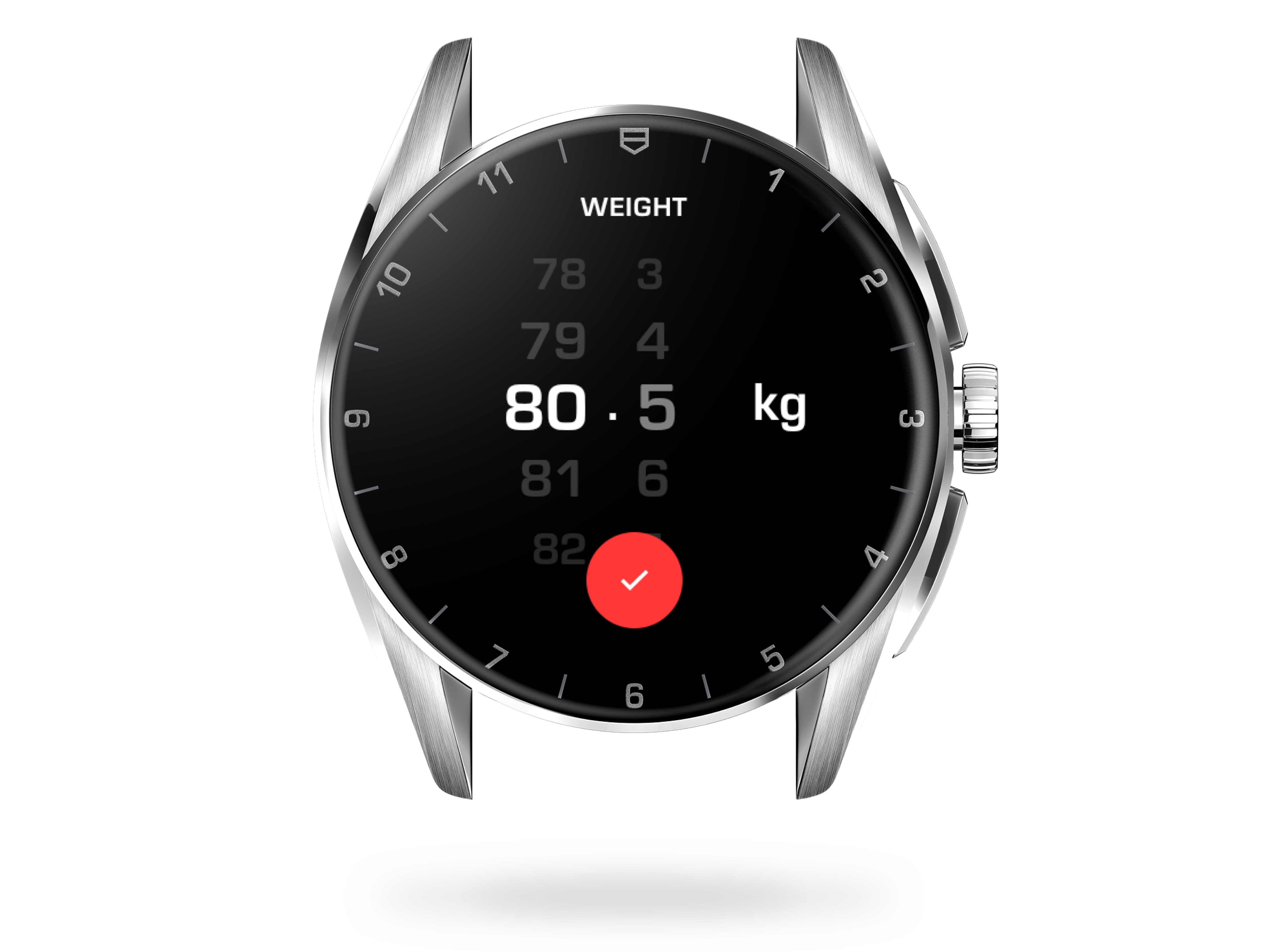
STEP 9
Select your age
Scroll through the numbers to show your age and press the top button or red mark to validate.
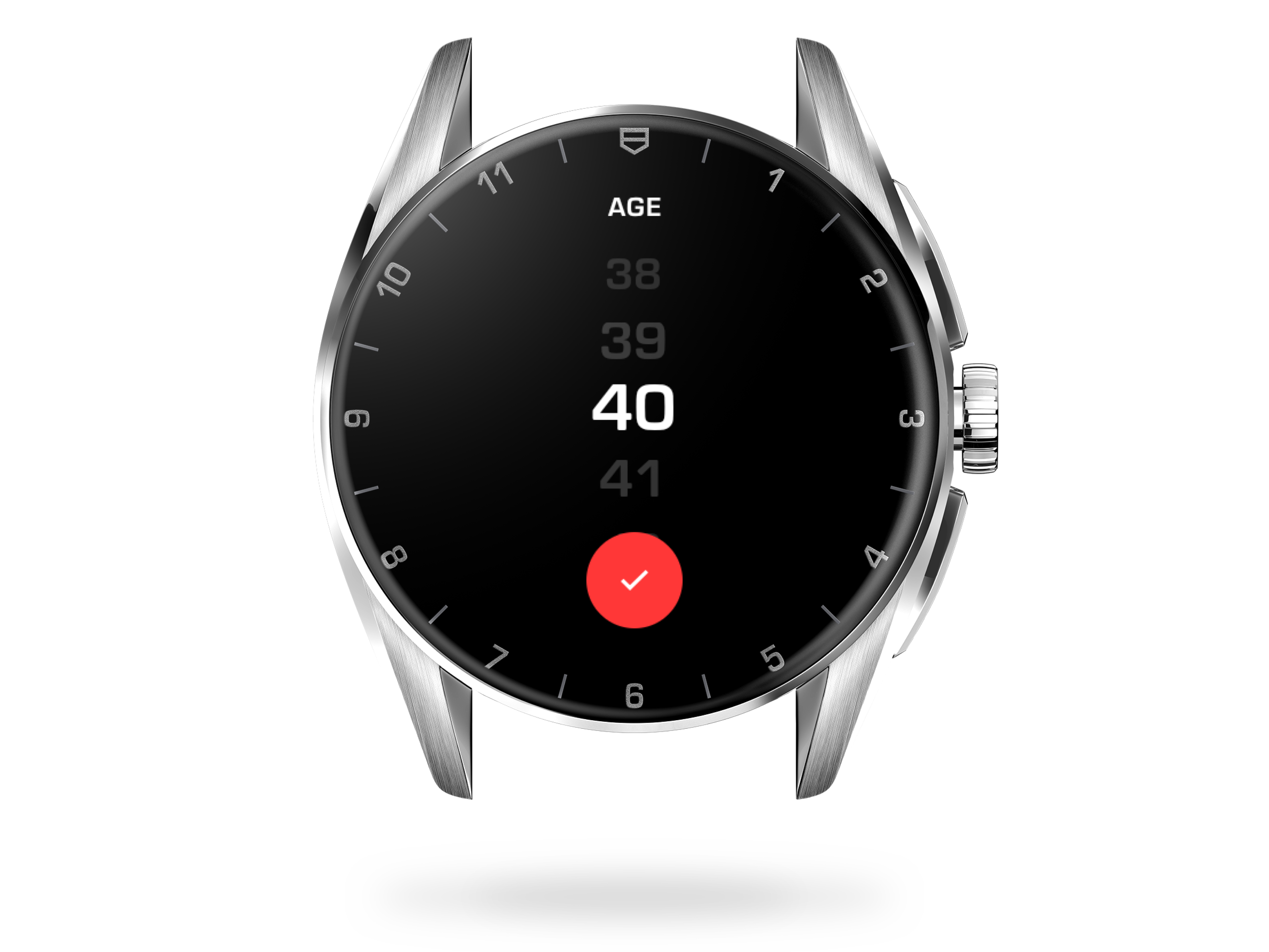
STEP 10
Set your daily goals
To help you stay active throughout the day, you can set a daily step and calorie goal. TAG Heuer Wellness will show you where you are in achieving your goals and notify you when you reach them. Scroll vertically and tap ‘Lightly’, ‘Moderately’ or ‘Highly’ to indicate the frequency and intensity of your weekly physical activity.
MANAGE GOALS NOTIFICATIONS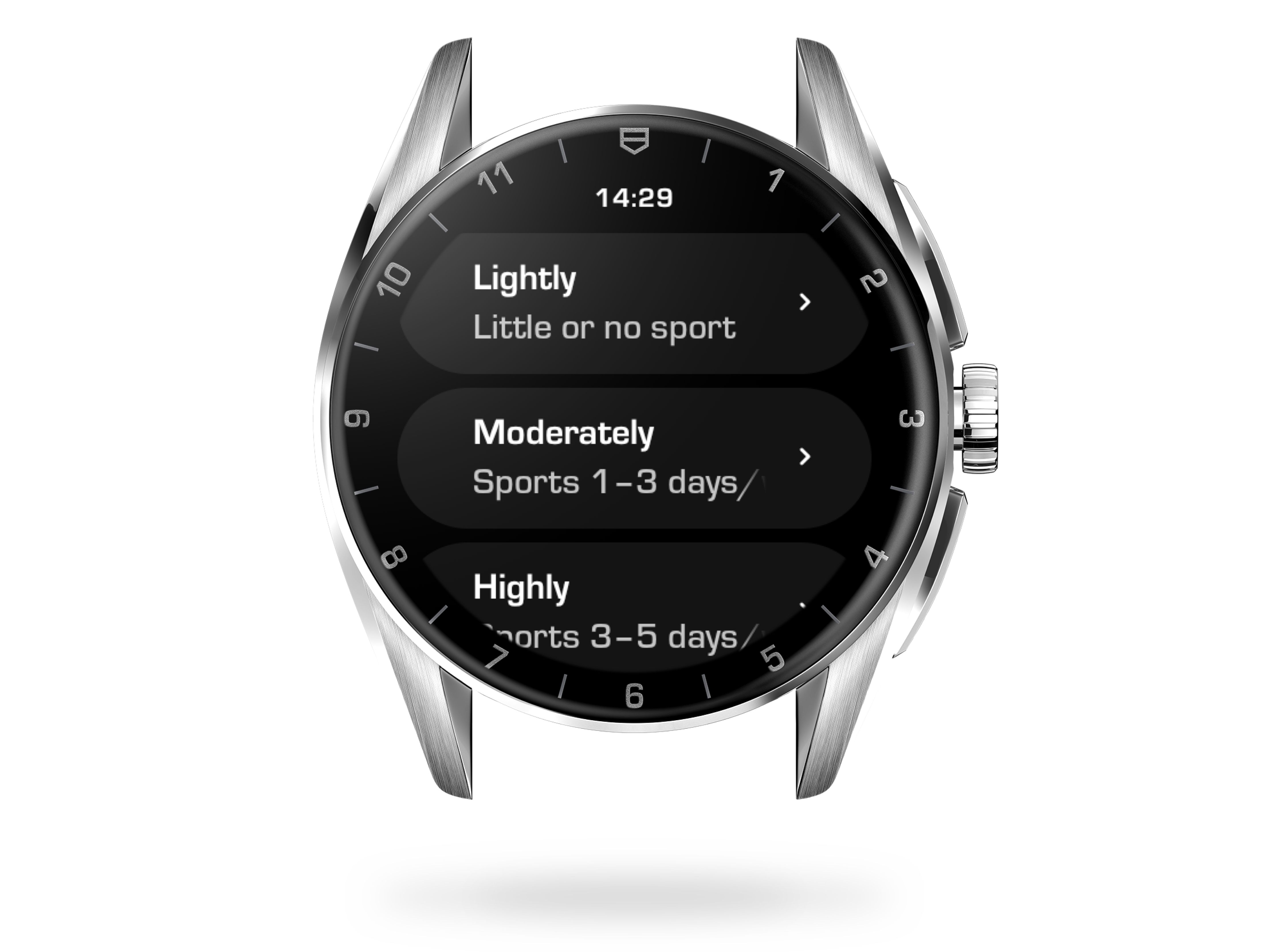
STEP 11
Confirm goals
Depending on the activity level you selected, a number of steps and calories are offered by default. If they are suitable for you, touch ‘Confirm’, otherwise see the next step.
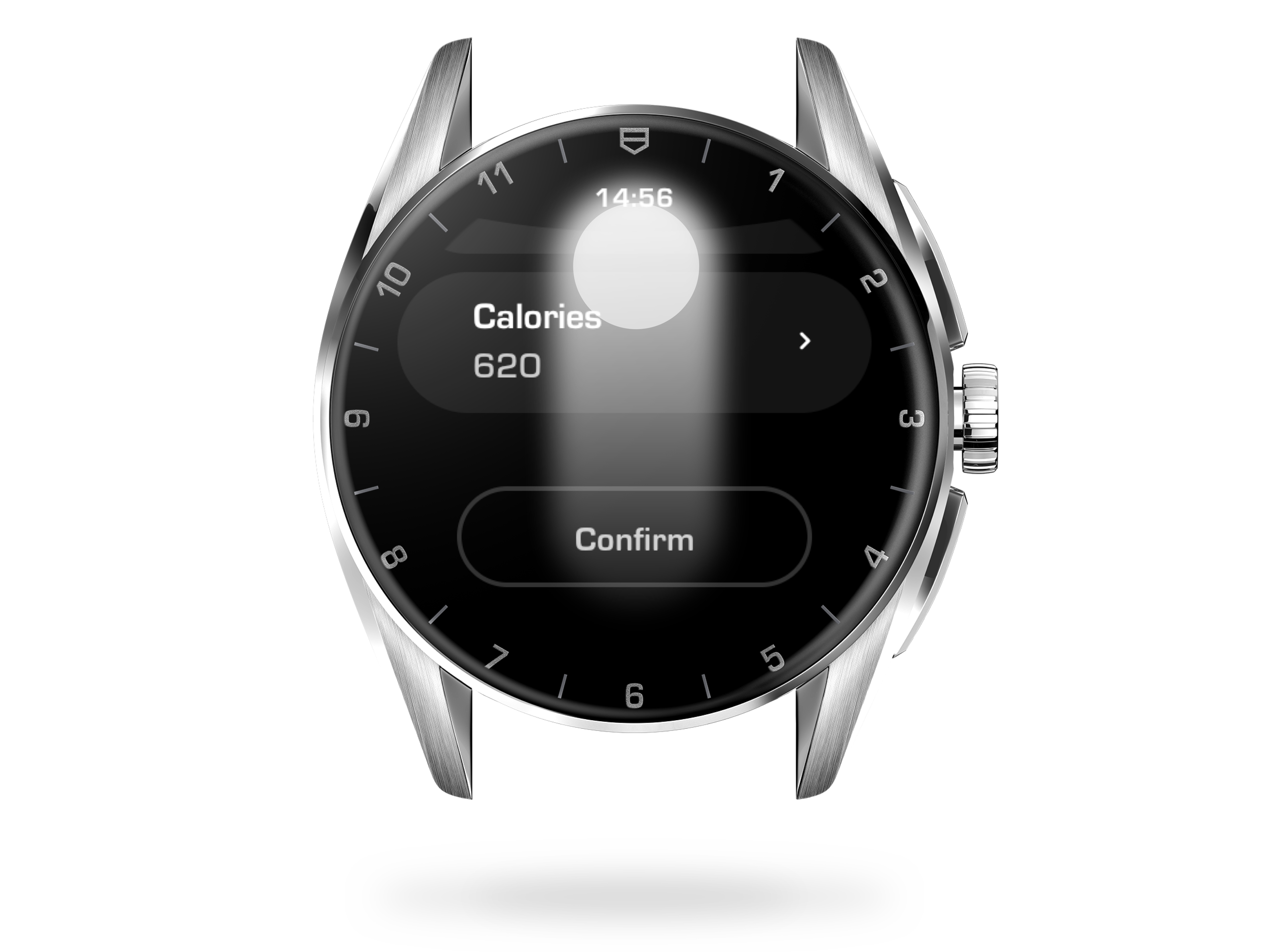
STEP 12
Refine goals
To specify your step or calorie goals, tap ‘Steps’ or ‘Calories’. Rotate the crown or swipe vertically to scroll through the list and tap the value or press the top pusher to save your choice. Tap ‘Confirm’ and you have set up your Wellness profile. Wellness profile and goals can be edited at any time from your watch or Connected app.
UPDATE YOUR WELLNESS PROFILE AND GOALSWant to know more ?
- What sensors does the TAG Heuer Connected have?
- What can impact the accuracy of the Heart Rate sensor ?
- How is my heart rate measured with TAG Heuer Wellness app versus TAG Heuer Sports app?
- How can I measure my daily steps?
- How Active Time is calculated?
- Can I synchronize the TAG Heuer Wellness app with third-party apps?







